macOS使用XQuartz支持X11实现Linux图形化界面显示
前言
在Windows中相信大家已经很熟悉使用Xmanager(Xshell), MobaXterm, SecureCRT通过X11实现Linux图形化界面显示,我的需求是在macOS下使用iTerm2作为Terminal实现X11图形化界面显示,网上大部分教程只提到安装Xquartz但并没有结合实际问题给出完整的解决步骤,我把实践过程做了详细的记录方便大家按照最简单的步骤实现Linux图形化显示效果。
更新历史
2020年11月20日 - 初稿
阅读原文 - https://wsgzao.github.io/post/x11/
X11介绍
有些Linux服务器出于性能和效率的考虑,通常都是没有安装图形化界面的,那么图形化程序在服务器上压根儿就跑不起来,或者无法直接显示出来,这就很尴尬了!那么如何解决这个问题呢?可以基于X11 Forwarding技术 + MobaXterm/Xshell/SecureCRT/XQuartz 等第三方工具,就可以轻松搞定,是不是很简单?
X协议
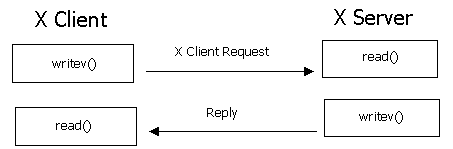
Linux 本身是没有图形化界面的,所谓的图形化界面系统只不过中 Linux 下的应用程序。这一点和 Windows 不一样。Windows 从 Windows 95 开始,图形界面就直接在系统内核中实现了,是操作系统不可或缺的一部分。Linux 的图形化界面,底层都是基于 X 协议。
X 协议由 X server 和 X client 组成:
- X server 管理主机上与显示相关的硬件设置(如显卡、硬盘、鼠标等),它负责屏幕画面的绘制与显示,以及将输入设置(如键盘、鼠标)的动作告知 X client。
- X client (即 X 应用程序) 则主要负责事件的处理(即程序的逻辑)。
举个例子,如果用户点击了鼠标左键,因为鼠标归 X server 管理,于是 X server 就捕捉到了鼠标点击这个动作,然后它将这个动作告诉 X client,因为 X client 负责程序逻辑,于是 X client 就根据程序预先设定的逻辑(例如画一个圆),告诉 X server说:“请在鼠标点击的位置,画一个圆”。最后,X server 就响应 X client 的请求,在鼠标点击的位置,绘制并显示出一个圆。
X11 Forwarding
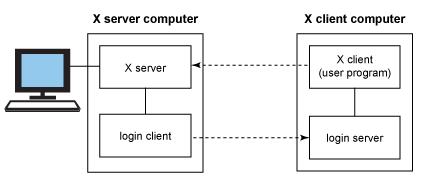
这么绕,有啥意义呢?当然有!
许多时候 X server 和 X client 在同一台主机上,这看起来没什么。但是, X server 和 X client 完全可以运行在不同的机器上,只要彼此通过 X 协议通信即可。于是,我们就可以做一些“神奇”的事情,比如像本文开头谈到的,在本地显示 (X server),运行在服务器上的 GUI 程序 (X client)。这样的操作可以通过 SSH X11 Forwarding (转发) 来实现。
X11 中的 X 指的就是 X 协议,11 指的是采用 X 协议的第 11 个版本。
macOS实现X11图形化界面显示
1 | # macOS安装xquartz |
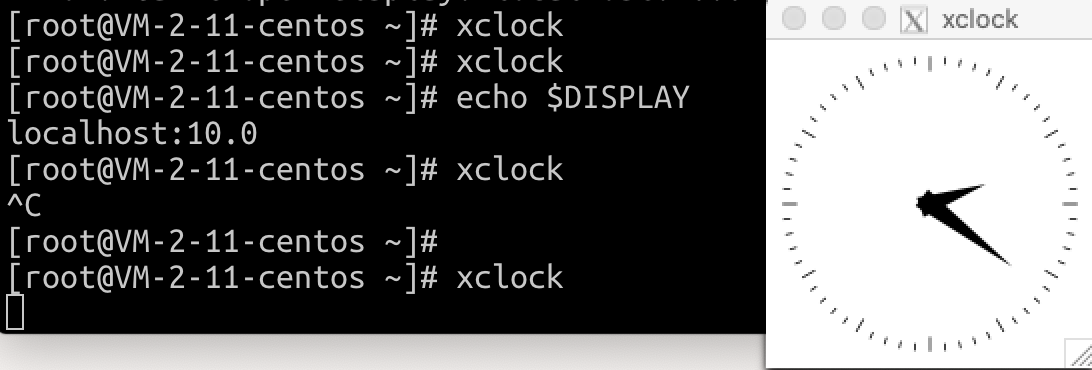
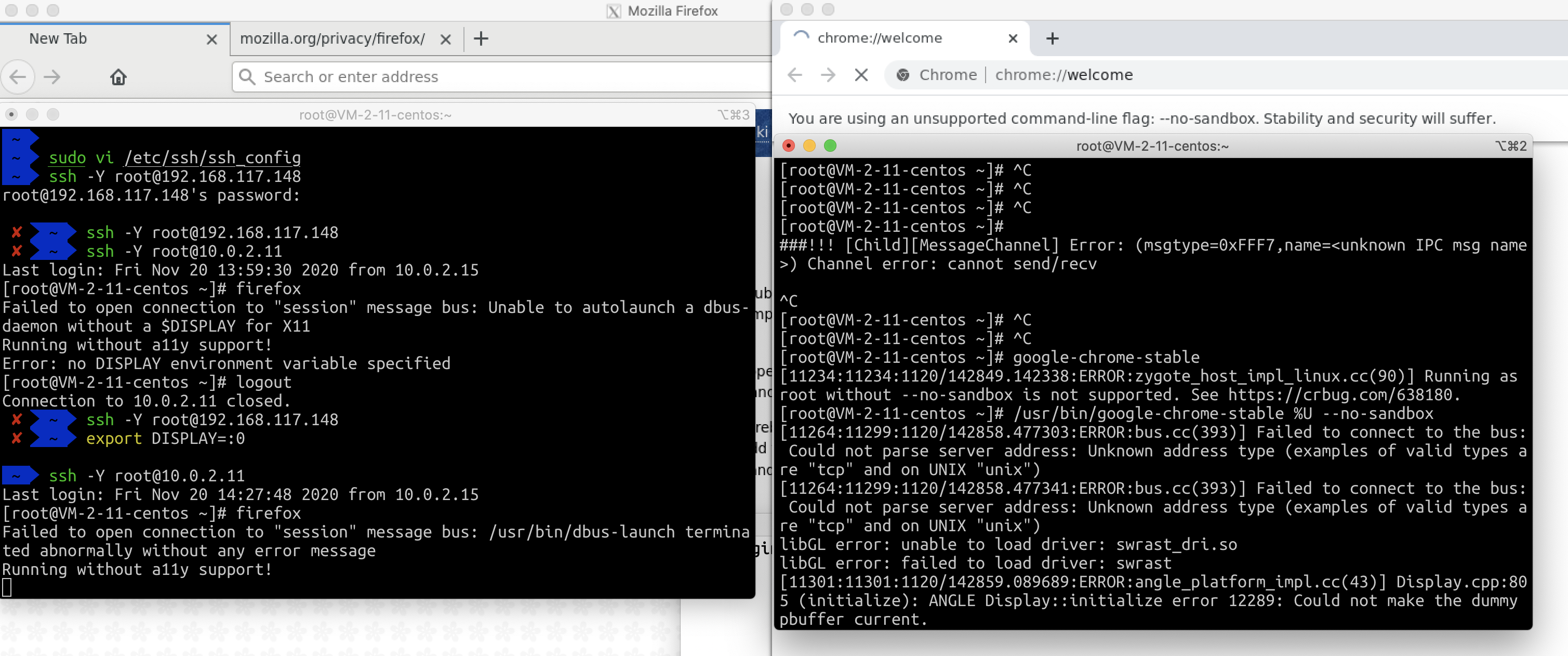
Steps
- Install
Xquartzto get X11 support on MacOS. You can googleXquartzand download it from its official site, or install using HomeBrew.
1 | brew cask install xquartz |
Launch
Xquartz. Go toPreference->Security, click the boxAllow connections from clients. NOTE: You have to lauchXquartzwithAllow connections from clientsenable everytime you want tosshto remote server with X11 forwarding support.Lauch
terminaloriterm. Add environmentDISPLAY.
1 | to add an environment entry only working on current terminal, use `export` |
- Lauch
terminaloriterm, use flag-Yinstead of-Xwithssh.
1 | ssh -Y user@address |
FAQ
- Why do I need to install
Xquartz?
From https://stackoverflow.com/a/50182736/6769366
XQuartz is standard. It used to come bundled with the OS, but Apple removed it back around Mavericks.
- Why do I have to add environment
DISPLAY?
Please see https://askubuntu.com/a/432257/745885
- Why do I have to use
-Yinstead of-X?
I got the following error when trying to run a python script which draws some curves using matplotlib:
1 | X Error of failed request: BadAccess (attempt to access private resource denied) |
This problem is sovled when using -Y instead of -X.
Haven’t got enough time to find exact explanation, just post a link for those who are curious:
Can’t run “ssh -X” on MacOS Sierra
- How to fix
X11 forwarding request failed on channel 0?
Install X authority file utility
sudo yum install xauth
ssh returns message “X11 forwarding request failed on channel 0”
参考文章
Enable X11 forward to load images from remote server on MacOS Mojave

