MacBook macOS 从小白到入门
前言
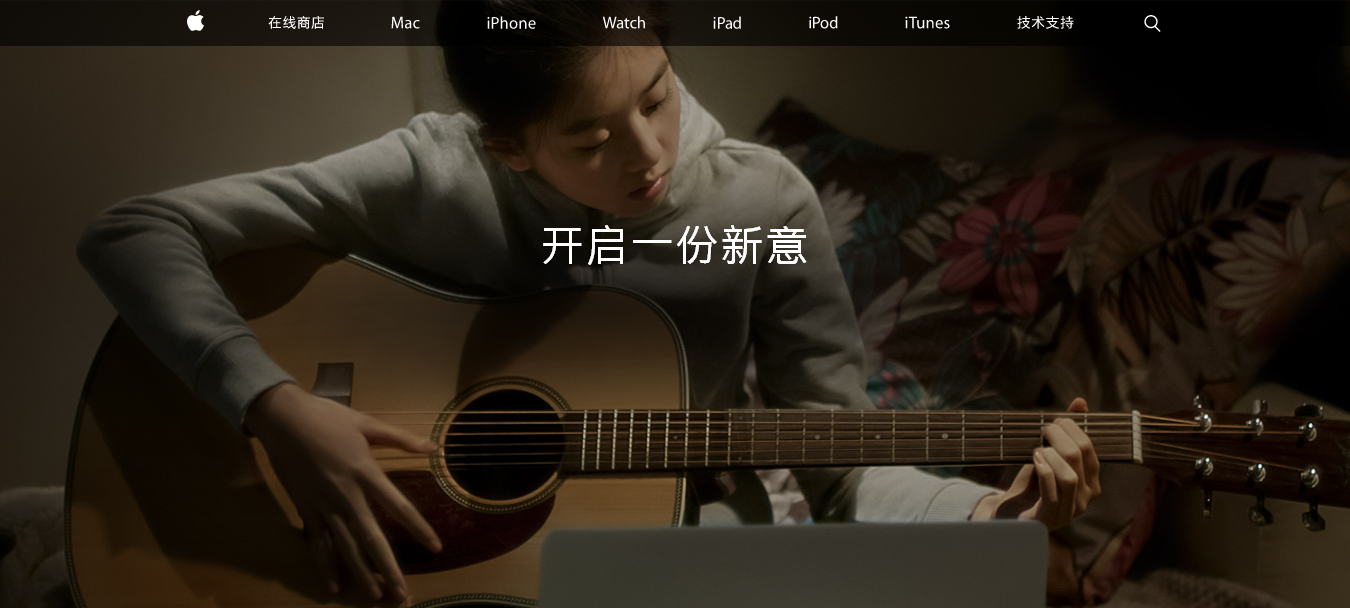
这里做下MacBook macOS从小白到入门的持续更新记录
MacBook macOS 从小白到入门
更新历史
2022年01月09日 - 增加WindowServer高CPU占用率的问题
2021年09月28日 - 增加Hidden Bar/Feem/OmniPlayer,更新Big Sur系统配置
2020年11月06日 - 增加Lunar/gfxCardStatus/Fliqlo/One Switch
2020年08月18日 - 增加uTools/macOS小助手/腾讯柠檬清理/超级右键iRightMouse/QQ影音/Apifox
2020年03月10日 - 增加eZip/PicGo/GifCapture/iShot
2019年11月21日 - 增加macOS生产力工具链推荐
2019年03月16日 - 更新macOS vim 语法高亮的设置方法
2019年02月28日 - 更新macOS开启关闭 SIP
2019年01月24日 - 增加开启HiDPI和解决黑屏问题
2018年10月19日 - 更新升级macOS Mojave后的各种小问题解决方法
2018年07月25日 - 补充细节
2018年07月05日 - 初稿
阅读原文 - https://wsgzao.github.io/post/macbook/
扩展阅读
Awesome Mac - http://wangchujiang.com/awesome-mac/index.zh.html
BestApp - https://github.com/hzlzh/Best-App
开发效率提升:Mac 生产力工具链推荐
MacBook Pro Essentials
苹果官方编写的macOS使用手册,首次打开Books时就会出现,非常推荐大家阅读
System Preferences
在任何的操作系统中,首先你需要做一件事就是更新系统,点击窗口左上角的 > 关于本机 > 软件更新 。此外,如果这是一部新的电脑,你还需要到系统设置进行一些适当调整。如何调整,取决于个人喜好。
触控板
系统设置 > 触控板
光标与点击
- 轻拍来点按
- 辅助点按
- 查找
- 三指拖移
滚动缩放
- 默认全选
更多手势
- 默认全选
Dock
置于屏幕上的位置:左边
设置 Dock 图标更小(大小随个人喜好)
- 自动显示和隐藏 Dock
Finder
Finder > 显示
- 显示标签页栏
- 显示路径栏
- 显示状态栏
- 自定工具栏 > 去除所有按钮,仅剩搜索栏
Finder > 偏好设置
通用
- 开启新 Finder 窗口时打开:HOME「用户名」目录
边栏
- 添加 HOME「用户名」目录 和 创建代码文件目录
- 将 共享的(shared) 和 标记(tags) 目录去掉
菜单栏
- 去掉蓝牙等无需经常使用的图标
- 将电池显示设置为百分比
Spotlight
- 去掉字体和书签与历史记录等不需要的内容
- 设置合适的快捷键
互联网帐户
- 添加 iCloud 用户,同步日历,联系人和 Find my mac 等等
English
Trackpad
- Tap to click
Accessibility -> Mouse & Trackpad -> Trackpad Options
- Enable dragging | three finger drag
Language & Region
- Time format | 24-Hour Time
- click add button | Chinese, Simplified
Language & Region -> Keyboard Preferences -> Shortcuts -> Input Sources
- Select the previous input source
Display -> Arrangement
- Drag the graphics and just make what you want
- if the display rotates 90 degrees then change Rotation to 90° or 270° and click confirm button to save
Extensions -> Touch Bar
- Customise
Sound -> Output
- Show volume in menu bar
命令行修改 OS X 系统,类似于Windows注册表
https://github.com/bestswifter/macbootstrap/blob/master/doc/system.md
WindowServer高CPU占用率的问题
WindowServer高CPU占用率的问题从我开始吧MacBook Pro作为工作电脑深度使用就一直遇到的一个问题,估计 Apple 自研 M1 芯片后会好一些
- Mojave
- Catalina
- Big Sur
- Monterey
至少在Intel芯片版本的MacBook几乎都存在WindowServer高CPU占用率的情况,如果你跟我一样也使用旧款的苹果设备,并且无意追新的话,可能会发现经过几次系统升级后,即使不打开任何大型软件,设备本身就会热到烫手。如果查看 Activity Monitor,会发现 WindowServer 进程占用很高的 CPU(从 40% 到 100% 波动)
那么这个进程是做什么用的?WindowServer 是 macOS 的 display server,包含显示服务器和窗口管理器的功能,可以简单理解为功能类似 Linux 上的 X11。macOS 设备上屏幕显示的所有内容基本都由 WindoServer 负责管理、合成和发送给硬件进行渲染。
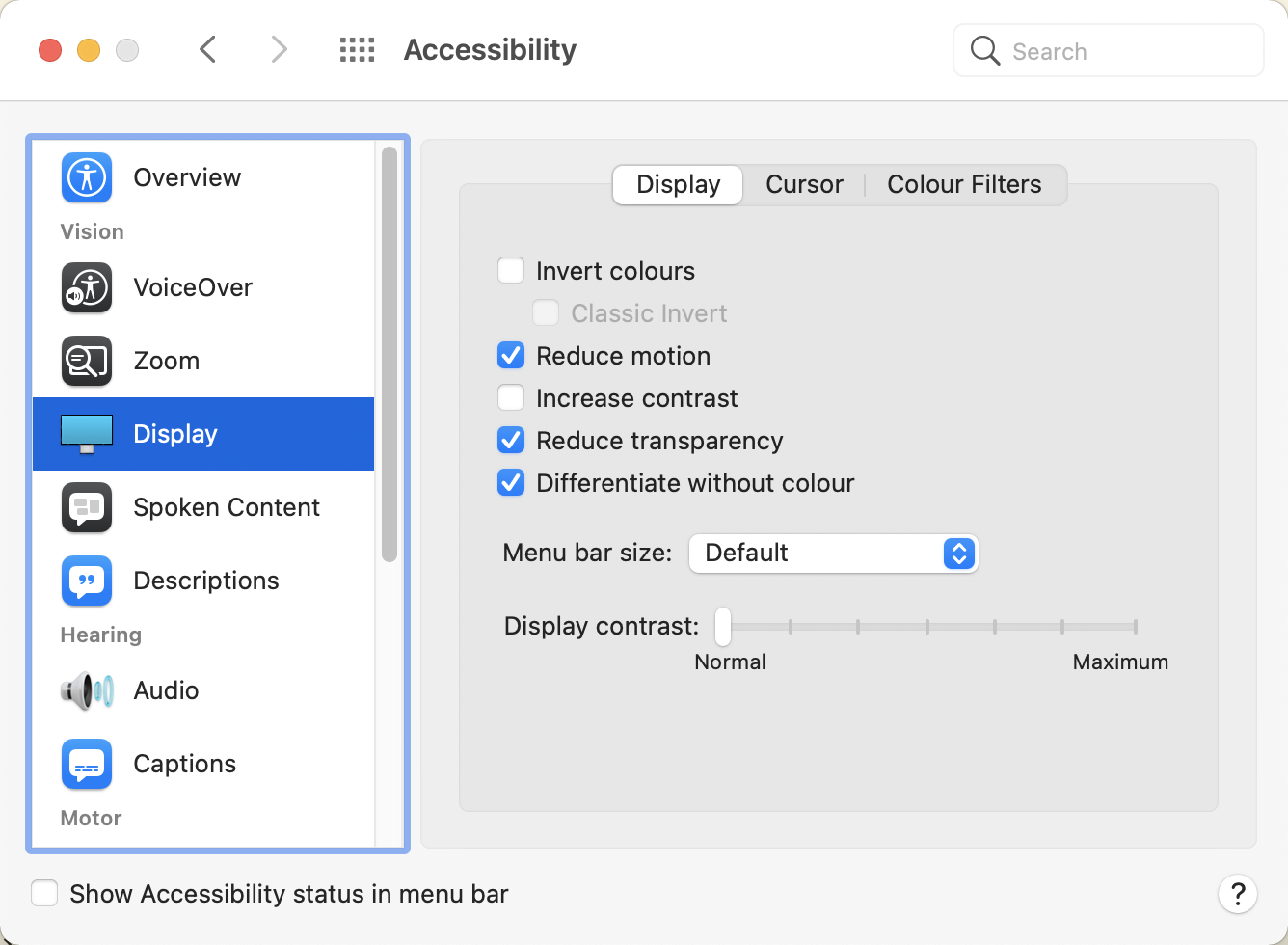
再来去到 System Preferences,点开 Accessibility > Display,勾上 以下选项
- Reduce Motion 减少macOS上界面的动画效果
- Reduce transparency 这会让一些透明的部件(例如菜单栏)的渲染压力减小
- Differenciate without color 无色差异化”设置的最佳解释是,它旨在帮助有视觉困难或色盲的用户, 对大部分人来说作用很小
降低 WindowServer 的 CPU 占用
https://blog.mynook.info/post/macos-windowserver-calm-down/
Mac 键盘快捷键
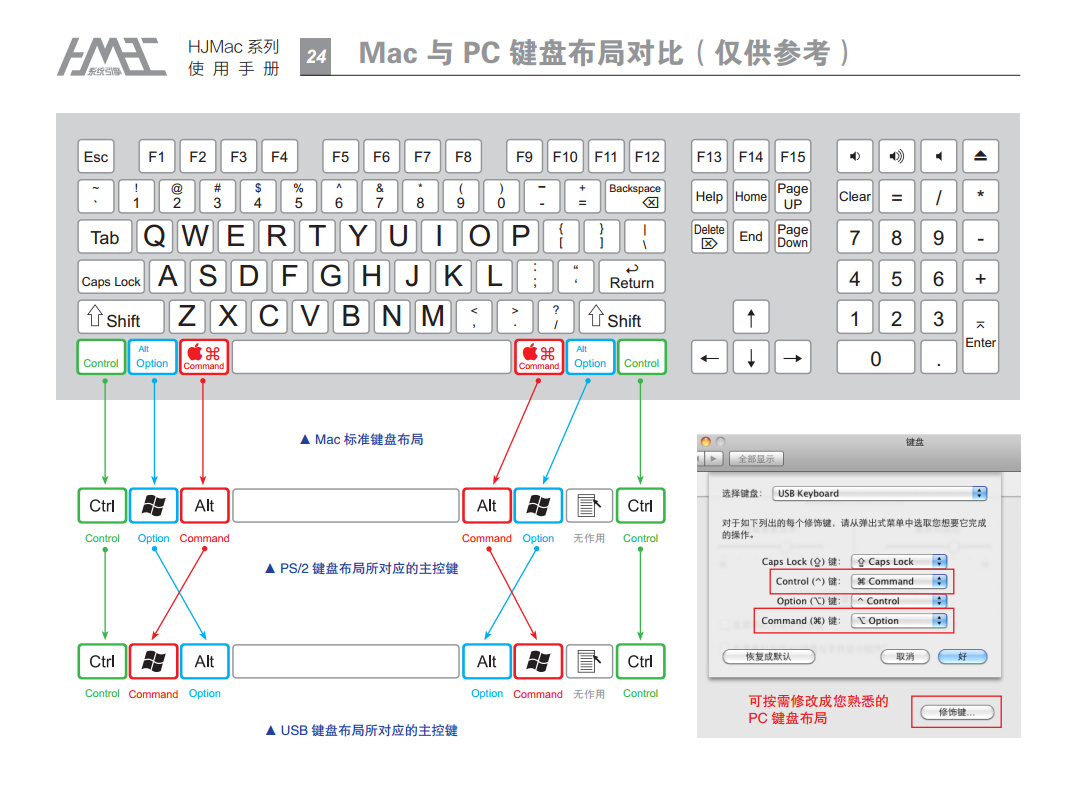
| Symbol | Key |
|---|---|
| ⌘ | Command Key |
| ⌃ | Control Key |
| ⌥ | Option Key |
| ⇧ | Shift Key |
我自己常用的快捷键
| 快捷键 | 描述 |
|---|---|
| Command(⌘)-C | 复制 |
| Command(⌘)-V | 粘贴 |
| Command(⌘)-Z | 撤销 |
| Command(⌘)-Option-V | 剪切粘贴 |
| Command(⌘)-A | 全选 |
| Command(⌘)-F | 查找 |
| Command(⌘)-S | 保存 |
| Command(⌘)-W | 关闭当前窗口 |
| Command(⌘)-空格键 | 聚焦 |
| Command(⌘)-方向左键 | 后退 |
| Command(⌘)-方向右键 | 前进 |
| Control-A | 移至行或段落的开头 |
| Control-E | 移至行或段落的末尾 |
| Control-空格键 | 切换输入法(需要手动设置) |
| Control-Command-Q | 系统自带锁屏快捷键 |
| Option-Command-C | 复制文件路径,当然也可以直接拖拽到命令行 |
https://support.apple.com/zh-cn/HT201236
Mac Soft
Homebrew - Mac下必备的包管理工具
https://brew.sh/
Alfred - Mac下被无数人安利的效率工具,虽然我觉得Spotlight暂时够用了
https://www.alfredapp.com/
uTools - 国人开发基于插件式的轻量级工具集软件
https://u.tools/
Hidden Bar - 隐藏右上角多余图标
https://github.com/dwarvesf/hidden
macOS小助手(mac常用命令集合)
https://macwk.com/soft/macos-assistant-macwk
腾讯柠檬清理 - 腾讯官方出品的macOS清理工具,代替旧版Mac管家
https://lemon.qq.com/
Mounty for NTFS - 免费的NTFS支持软件
http://enjoygineering.com/mounty/
Seagate
Sougou Input - 陪伴大家多年的搜狗输入法
https://pinyin.sogou.com/mac/
Visual Studio Code - 代替JetBrains重型武器
https://code.visualstudio.com/
Youdao Dict - 网易开发的老牌翻译工具
http://cidian.youdao.com/index-mac.html
Adobe Reader - Adobe官方免费的PDF阅读工具
https://get.adobe.com/reader/
Clearview - 支持PDF, EPUB, CHM, MOBI 的免费阅读器
https://itunes.apple.com/app/clearview/id557090104?mt=12&ls=1
Evernote - 轻量级的在线笔记类应用内
https://evernote.com/
Dropbox - 最佳的实时同步工具之一
https://www.dropbox.com/
eZip - 国人编写的转为macOS而设计的压缩软件,代替Keka
https://ezip.awehunt.com/
Mac迅雷 - 支持协议多广告也多,qBittorrent都可以作为备选方案
http://mac.xunlei.com/
Xdown - 免费无广告的idm / torrent 合成体,更加简单的qBittorrent增加版
https://xdown.org/
百度网盘 - 国内的网盘共享基本只剩下百度一家独大了,有时候迅雷离线无法下载可以尝试
https://pan.baidu.com/
IINA - 国人编写的开源视频播放器,备选重新复活的射手影音
https://iina.io/
PicGo - 国人开发的开源图片上传工具,我Blog中使用的图片就是基于GitHub的图床
https://github.com/Molunerfinn/PicGo
GifCapture - 开源的GIF录制工具
https://github.com/onmyway133/GifCapture
iShot - 或许是最好的截图软件,超越了Snipaste和Xnip
https://apps.apple.com/cn/app/ishot-%E6%88%AA%E5%9B%BE-%E9%95%BF%E6%88%AA%E5%9B%BE-%E6%A0%87%E6%B3%A8%E5%B7%A5%E5%85%B7/id1485844094?mt=12
超级右键 iRightMouse - 通过增加右键功能极大地方便UI界面下的各种操作
https://apps.apple.com/cn/app/irightmouse-%E8%B6%85%E7%BA%A7%E5%8F%B3%E9%94%AE/id1497428978?mt=12
FileZilla - 免费开源的 FTP/SFTP 应用
https://filezilla-project.org/download.php?type=client
Clipy - 记录多条粘贴板小工具
https://github.com/Clipy/Clipy
rectangle - 代替Spectacle快速调整程序窗口位置的效率工具
https://github.com/rxhanson/Rectangle
Lunar - 智能调节外接显示器亮度
https://lunar.fyi/
gfxCardStatus - 用于调整集成显卡和独立显卡,省电减少发热
https://gfx.io/
Fliqlo - 极简的时钟屏保
https://fliqlo.com/
Sequel Ace - Sequel Pro之后免费开源MySQL客户端
https://github.com/Sequel-Ace/Sequel-Ace
TablePlus - 免费版本限制2个tab不过够用了
https://tableplus.com/
Sourcetree - 图形化Git管理工具
https://www.sourcetreeapp.com/
Microsoft Remote Desktop - Mac下的微软RDP远程桌面登录工具
https://itunes.apple.com/us/app/microsoft-remote-desktop-10/id1295203466?mt=12
PostMan - 免费强大的HTTP调试工具
https://www.getpostman.com/
Apifox = Postman + Swagger + Mock 可能是比Postman 更好用的接口管理平台
https://www.apifox.cn/
网易MuMu - Android模拟器
https://mumu.163.com/
VirtualBox - 免费的虚拟机工具,付费类的产品包括VMware Fusion和Parallels
http://www.oracle.com/technetwork/server-storage/virtualbox/downloads/index.html
VMware OS Optimization Tool - VMware开发的Windows虚拟机优化工具
https://labs.vmware.com/flings/vmware-os-optimization-tool
Docker Desktop - 如果说之前人人都要懂一点VM虚拟机,那么现在就是人人都应该了解一点Docker容器
https://www.docker.com/products/docker-desktop
Feem - 最佳的局域网传输工具,开源产品可以使用LANDrop
https://feem.io/
一键开启 macOS HiDPI
https://github.com/xzhih/one-key-hidpi
https://www.sqlsec.com/2018/09/hidpi.html
在M1 Macbook上使用低分辨率外接屏幕的实验(抗锯齿方案)
https://zhuanlan.zhihu.com/p/539899307
付费应用
One Switch - 非常强大的一键切换工具,之前很多人推荐用于1秒连接蓝牙耳机,相信大家已经比较熟悉了
https://fireball.studio/oneswitch/
OmniPlayer - 号称全球第二好的macOS视频播放器,对比IINA我经常使用投屏功能到电视上,非常方便
https://okaapps.com/product/1470926410
JetBrains - 大家熟知的IDEA/PyCharm/GoLand/DataGrip等都是他们家的,教育用户可以免费按年续约
https://www.jetbrains.com/products/#type=ide
Homebrew
https://docs.brew.sh/Installation
1 | # install xcode command line tools |
iTerm2 + zsh + Oh My Zsh
iTerm2
https://www.iterm2.com/
Oh My Zsh
http://ohmyz.sh/
从 macOS Catalina 版开始,您的 Mac 将使用 zsh 作为默认登录 Shell 和交互式 Shell
https://support.apple.com/zh-cn/HT208050
国光的 macOS Monterey 12.X 配置记录
https://www.sqlsec.com/2022/01/monterey.html
1 | # install latest zsh |
配置iTerm2主题,主题可以从iterm2colorschemes下载
https://iterm2colorschemes.com/
- Download iTerm2 color you like
- Open iTerm2 that we already downloaded at the first section
- Go to iTerm2 > Preferences > Profiles > Colors Tab
- Click Color Presets at the bottom right
- Click Import
- Select the *.itermcolors file
- Select the * from Load Presets
在 Keys -> Hotkey 中设置 command + i 快速显示和隐藏 iTerm
在 Profiles -> Default -> Colors -> Load Presets 导入主题,作为默认颜色,我的主题是3024 Night
在 Profiles -> Text -> Change Font 调整字体/大小/颜色等,我的字体是18pt Ubuntu Mono derivative Powerline
如果 VScode 打开终端 iterm2 乱码可以打开设置搜索font修改为以下参数即可解决
Editor: Font Family
Meslo LG M for Powerline,Menlo, Monaco, ‘Courier New’, monospace
macOS vi/vim 语法高亮的设置方法
打开 terminal 复制 /usr/share/vim/vimrc 到家目录下并重命名为 “.vimrc”, 然后编辑该文件,增加以下几行:
VimConfig - https://vimconfig.com/
My .vimrc - https://chrisyeh96.github.io/2017/12/18/vimrc.html
1 | cp /usr/share/vim/vimrc ~/.vimrc |
Others
iTerm2常见问题
- iTerm2 默认使用dash改用zsh解决方法:
chsh -s /bin/zsh - iTerm2 zsh切换回原来的bash:
chsh -s /bin/bash - 卸载
oh my zsh,在命令行输入:uninstall_oh_my_zsh - 路径前缀的XX@XX太长,缩短问题:
修改vim ~/.zshrc文件,在文件底部增加prompt_context字段
1 | vim ~/.zshrc |
Macbook Pro 16寸唤醒颜色失真问题
https://discussionschinese.apple.com/thread/250939091
- 官网购买的16寸开启原彩显示,自动亮度,夜览,屏幕保护程序后,笔记本睡眠唤醒屏幕颜色完全失真。
- 将官网的退回后,第三方店铺购买故障依旧。
这篇文章中提到的问题我个人认为是软件和硬度温度升高综合引起的,我也确实遇到了,不能算是硬件故障选择去苹果店维修或者更换也无法彻底解决
我自己的做法是选择调整Displays设置,如果想复现问题关闭再打开True Tone就可以看到效果,应该还是软件问题
- 关闭Automatically adjust brightness
- 打开True Tone
升级macOS Mojave新版卡顿黑屏和字体发虚解决方案
输入文字卡顿
如果你的 Mac 已经更新至 macOS Mojave,在输入文字时经常卡顿,频繁出现小风车,那很有可能是搜狗输入法造成的,只需将它升级至最新的 4.8.0 版本,即可完美解决。
字体发虚
升级 macOS Mojave 新系统后,苹果默认关闭了子像素抗锯齿,导致字体变细锯齿增多。
解决字体渲染过细,打开终端,输入:
defaults write -g CGFontRenderingFontSmoothingDisabled -bool NO
重启应用比如 VS Code 后即可看到效果
开启HiDPI
如果外接显示器字体模糊,可以使用Scale Resolutions
Display Override PropertyList File Parser and Generator with HiDPI support
Enable HiDPI on OS X - https://github.com/syscl/Enable-HiDPI-OSX
解决唤醒时黑屏只看见鼠标的问题
先关机,然后开机快速同时点击 Command + S 按键进入 single-user 单用户模式
1 | /sbin/fsck -fy |
解决Command+Q经常误按
Slow Quit Apps
A macOS app that adds a global delay of 1 second to the Cmd-Q shortcut. In other words, you have to hold down Cmd-Q for 1 second before an application will quit.
When the delay is active, an overlay is drawn at the center of the screen.
https://github.com/dteoh/SlowQuitApps
brew tap dteoh/sqa
brew install –cask slowquitapps
运行程序按照提示授权后重启应用并设置开机自启动即可享受1s延迟关闭提醒,如果觉得时间不够长可以自己设定
提示应用程序被破坏无法打开
SOLVED: “Application” is damaged and can’t be opened in macOS Sierra
sudo spctl --master-disable
输入密码重新打开 System Preferences > Security & Privacy > General 即可看到之前隐藏的“Anywhere”
https://www.santoshsrinivas.com/disable-gatekeeper-in-macos-sierra/
macOS High Seirra 提示 “已损坏,打不开,您应该将它移至垃圾篓”
这是因为在系统偏好设置的 “安全性与隐私” 里面的 “允许从以下位置下载的应用” 没有选中“任何来源”,解决方法如下:
- 打开终端,然后输入以下命令:sudo spctl –master-disable
- 然后回车,输入系统密码并回车(这里输入密码不会显示,输完密码直接回车即可),如果没有提示即操作成功。
- 打开系统偏好设置的 “安全性与隐私”,查看“允许从以下位置下载的应用” 是否选中的是“任何来源”,如果选中说明操作成功。这时再打开软件安装就没有已损坏的提示的了。
macOS 开启关闭 SIP
S1. 查看 SIP 状态
在终端中输入 csrutil status,就可以看到是 enabled 还是 disabled。
S2. 关闭 SIP
- 重启 MAC,按住 cmd+R 直到屏幕上出现苹果的标志和进度条,进入 Recovery 模式;
- 在屏幕最上方的工具栏找到实用工具(左数第 3 个),打开终端,输入:csrutil disable;
- 关掉终端,重启 mac;
- 重启以后可以在终端中查看状态确认。
S3. 开启 SIP
与关闭的步骤类似,只是在 S2 中输入 csrutil enable 即可。
更改 Apple ID 国家或地区
区域在国内即使身在国外也看不到你需要的很多东东,建议修改
https://support.apple.com/zh-cn/ht201389
USB Type-C 耳机
- 插入耳机至任意USB Type-C 接口
- System Preferences -> Sound -> Output -> 选择识别到的耳机设备即可
Macbook外置键盘如何更改设置
option改成command(win 版键盘下的四个方块图标按键)
command改成option
https://jingyan.baidu.com/article/363872ec2185346e4aa16f61.html
配置从命令提示行启动vscode
安装Visual Studio Code,打开命令面板(按F1 或 command + shift + p)输入Shell 命令找到Shell 命令: 在PATH中安装“code”命令。命令执行完成之后,重启终端工具使新的$PATH可用。现在,您可以简单地在终端中任意文件夹下输入‘code .’来编辑该文件夹下的文件了。
Git Ignore
1 | # 创建一个新文件 ~/.gitignore ,并将以下内容添加进去,这样全部 git 仓库将会忽略以下内容所提及的文件。 |
禁止.DS_store生成
1 | # 禁止 .DS_store 生成,打开“终端”,复制黏贴下面的命令,回车执行,重启 Mac 即可生效。 |
ssh相关
1 | # -bash: warning: setlocale: LC_CTYPE: cannot change locale (UTF-8): No such file or directory |
删除MDM
移动设备管理MDM(Mobile Device Management),主要针对macOS或者iOS的企业其中化管理,有点类似Windows域控概念,有时候多种策略共存甚至有加密保护防止删除,遇到冲突影响办公的时候就得想办法解决问题,最简单的方法还是直接移除无效的MDM。
1 | # 查询当前MDM配置 |
题图 - 苹果2015新春广告《老唱片》

